Mountee for WordPress Documentation
Before installation, please ensure that your system meets the minimum requirements:
- Wordpress 4 or later, running PHP 5.2.4 or later
- Mac OS X 10.11 or later for the application
Installing the Plugin
- Download Mountee.zip and unzip it.
- In your WordPress Dashboard, go to Plugins → Add New. WordPress displays the Add Plugins page.
- On the Add Plugins page, click Upload Plugin.

- Select mountee3-wp-addon.zip from the Mountee folder you downloaded, and click Install Now.
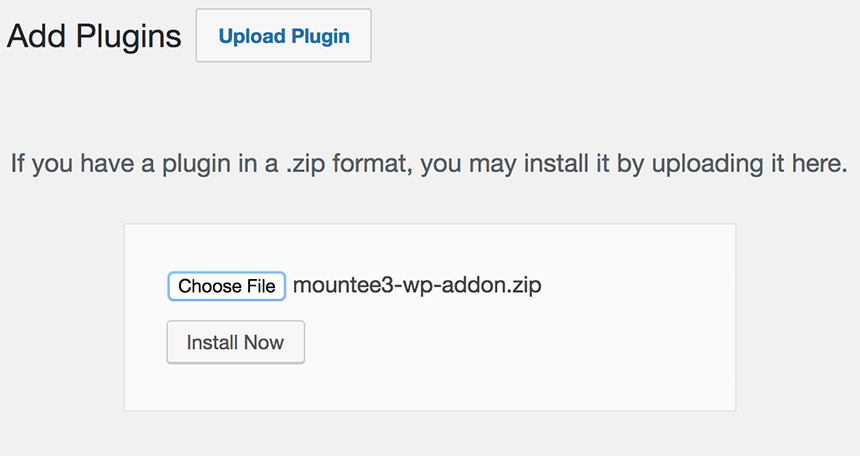
- WordPress uploads and installs the plugin. Once the plugin is installed successfully, click Activate Plugin to turn the plugin on.

- Next, you need to enter your license number. Go to Plugins → Installed Plugins. WordPress displays a list of all your installed plugins.
- Scroll down to find Mountee, and click Settings.

- Enter your license number and click Save Changes.
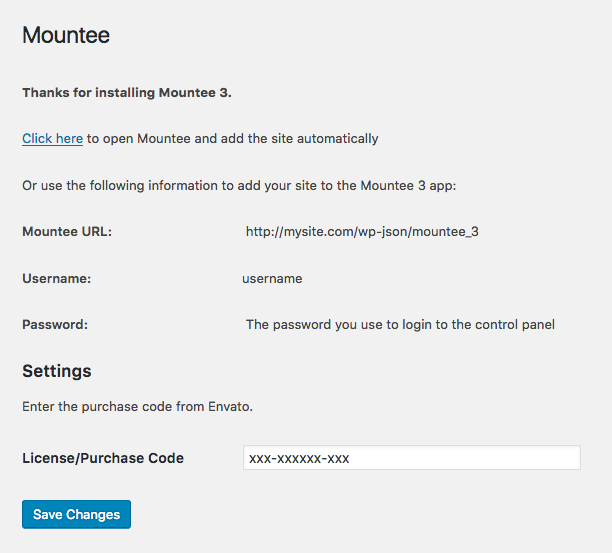
Note: You may also install Mountee by going to Plugins → Add New and searching for “Mountee”.
Installing the App
Mountee is both a plugin and a Mac application; they work together. You have the plugin. In order to use Mountee, you will also the (free) Mac application, which is also in the Mountee.zip download.
- Download Mountee.zip, if you haven’t already, and unzip the file.
- Drag Mountee into your Applications folder.
Connecting to a Site
- Launch the Mountee app.
- Click + to set up a new site.
- Enter your site’s Dashboard URL (i.e. http://www.yoursite.com/wp-admin/) and an Administrator username and password for your site.

- You can either Save, or click Test Connection to check if the information entered is correct and your site is reachable.
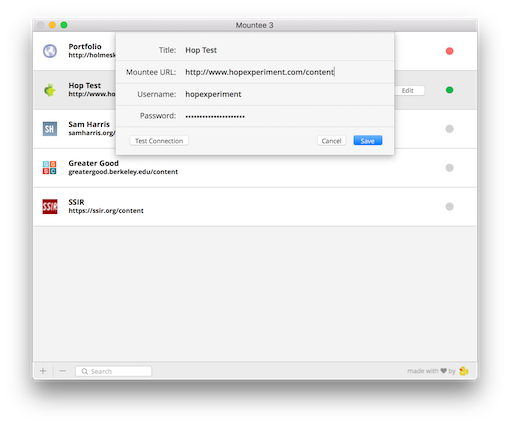
- Once your site is set up, click Connect to mount your site’s theme files as a drive. A Finder window appears with your theme files.
File Extensions
Mountee automatically adds virtual extensions to your template names in the Finder. These extensions only appear in the Finder; they don’t carry over to your real template names in ExpressionEngine.
The extension added by Mountee is determined by the template type and is mapped as follows:
- webpage → .php
- feed → .rss
- xml → .xml
- static → .html
- javascript → .js
- css → .css
When you create new templates with Mountee you should add one of these six extensions so that WordPress handles your templates appropriately.
If, for any reason, you really do want your template names to have extensions, you can add the extension twice. E.g. a Mountee file named “style.css” would be named “style” in WordPress. Naming your template “style.css.css” stores the template as “style.css”.